Switching to a New Layout: Benefits & Tips for Hotel Management | GraceSoft
Learn how switching to a new layout can improve your hotel management system. Discover the benefits of a streamlined interface, enhanced usability,...
Discover the latest features and improvements in Easy InnKeeping EIK 8.7. Learn how these updates enhance hotel management, streamline operations, and improve guest experience with GraceSoft’s newest release.
Tasks List
1. Hourly Reservation
a. Option to restrict number of time slots
You can restrict the number of time slots available for reservation in the unit set up screen. Based on this the slots will be displayed in the hourly chart.
1. Click on Setup > unit set up
2. Select Meeting room as room type. It will show the options as shown below
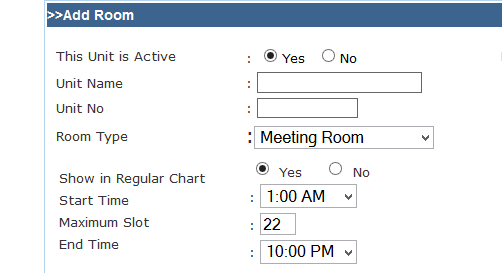
3. Select the start time and end time, based on the set time, maximum slots field will be filled up. Based on this the slots will be restricted in the hourly calendar.
Restricts the remaining slots in hourly chart for this ckingR3 meeting room as shown:
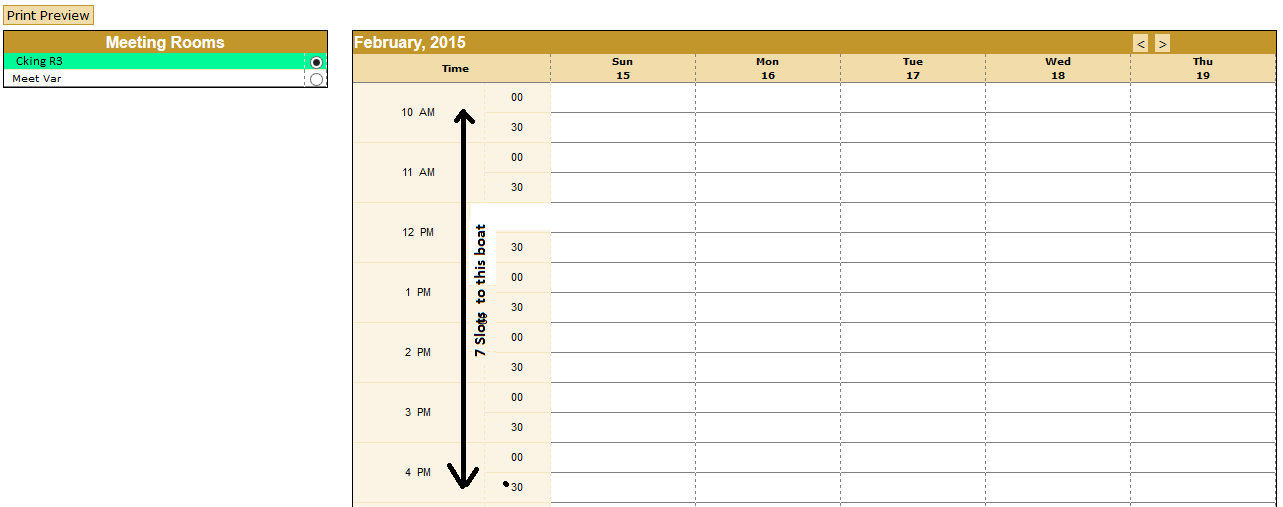
4. Click ‘Show in regular chart’ option to yes if the meeting room has to be displayed in the regular monthly calendar. Meeting rooms will be displayed at the bottom of the calendar as shown below
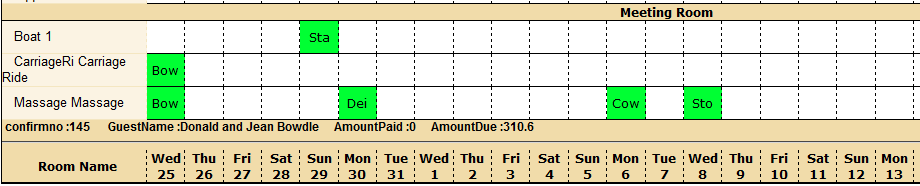
b. To make hourly reservation from the monthly calendar
1. Right click on the cell of the meeting room in the calendar. It will display the time slots as shown below:
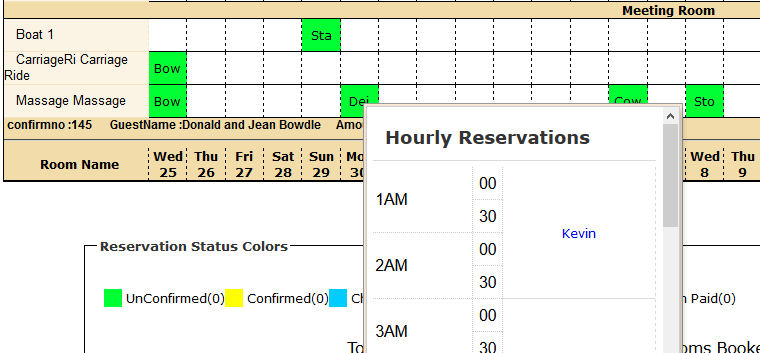
2. Click on the required time slot to be booked which will open up the hourly reservation screen to make reservation. Reserved time slots will display the guest name.
c. Three views in hourly chart to show five days in a shot, one day in vertical and horizontal views.
1. Click Charts > Hourly Charts
2. Enter the required date and click go
3. In the view mode, click 5 days and the calendar will be displayed as below:
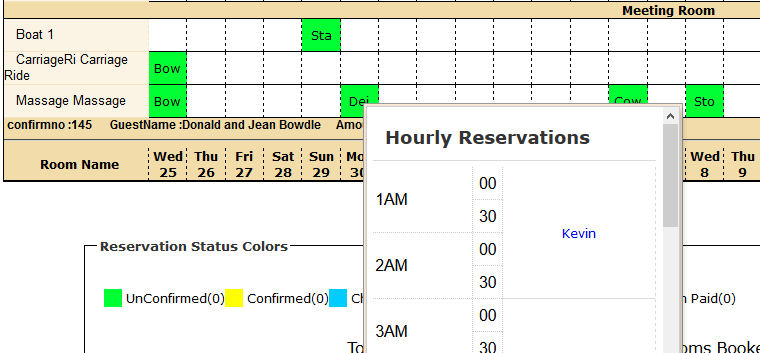
4. In the view mode, click One day Horizontal Split, calendar will be displayed as shown below :
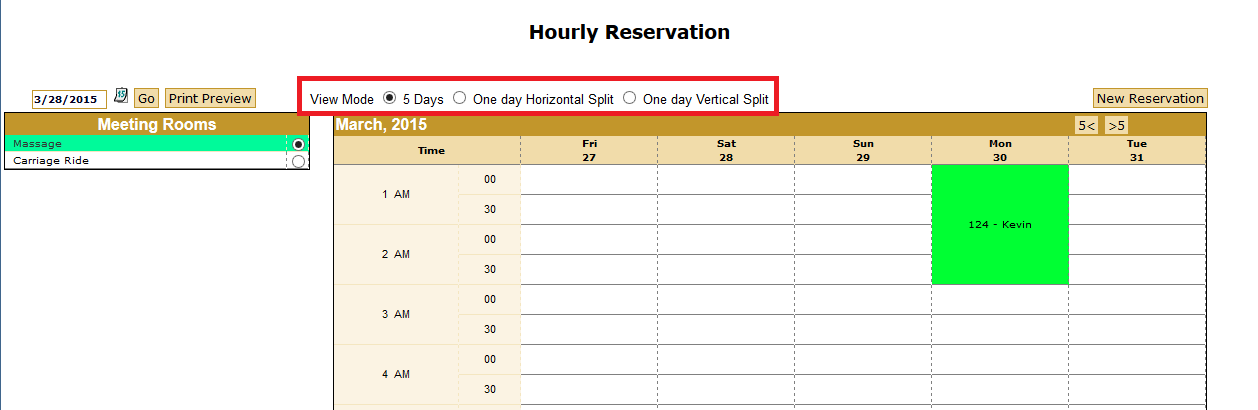
5. In the view mode, Click One day vertical Split, calendar will be displayed as shown below:
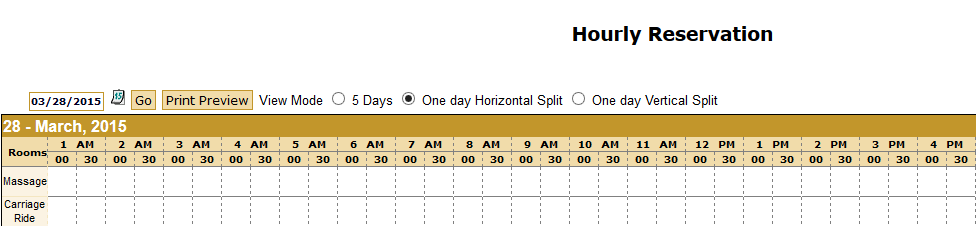
Lodging Reservation Bill:
Add to room charge from the hourly reservation, the charges displays with the room
For custom report the cc Number field is considered as event notes.
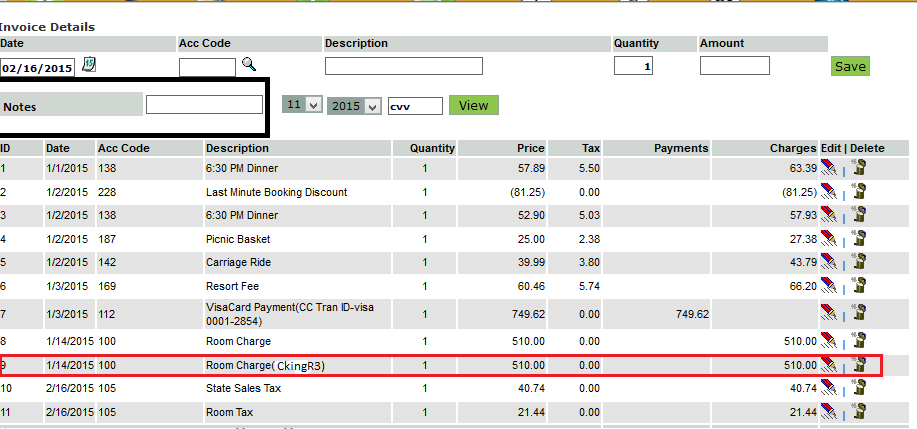
D.To add notes to the items added in the hourly reservation invoice.
In the hourly reservation billing screen, when an account code under charges is selected, notes field will appear. In the billing screen, added notes will appear in bracket with the item added.
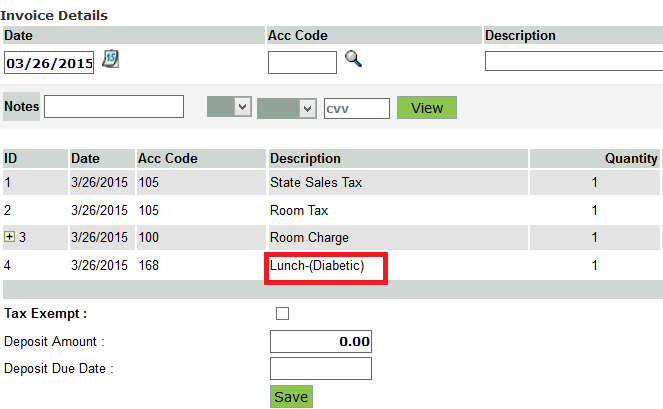
2.Ability to Extend package reservation
Ability to extend number of nights and departure date has been enabled.
1. To extend package, open the package booking reservation from find reservation page. Reservation > Find reservation
2. This will open the full reservation screen where stay info page allows to extend the number of nights and departure date.
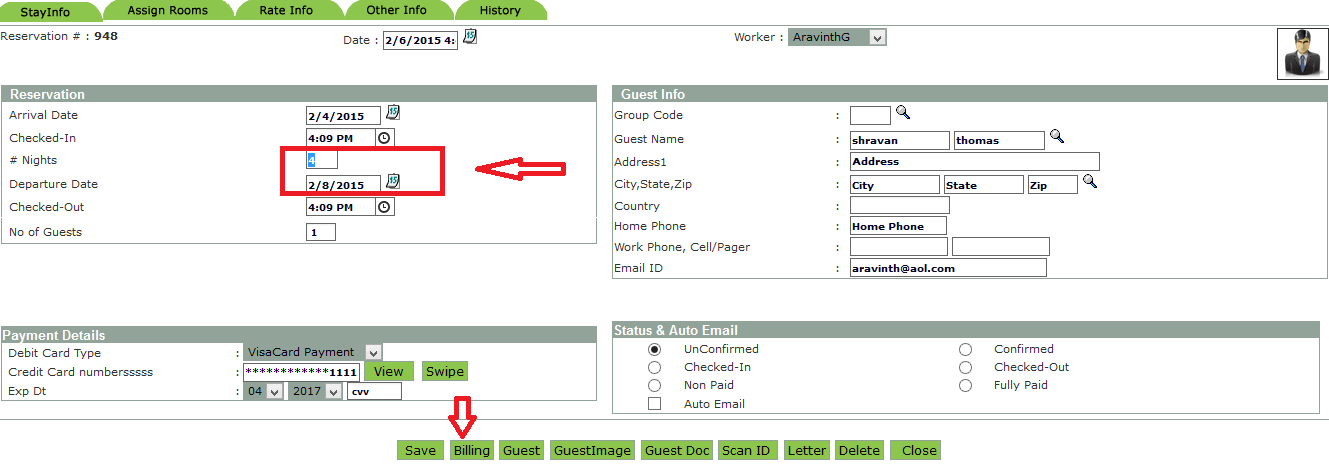
3. In the assign room tab, stay length of the rooms can be extended, the room can be changed even if it is not in the package. By default, the first row cannot be edited or deleted, because that row specifies the ‘total cost’ from the package set up screen. Multiple Rooms and multiple dates can be added with the existing package reservation in the assigned rooms tab.

4. In case of rate info tab, package billing screens opens up. Extended room for this package will be added as a room charge with account code 100 in the billing screen.
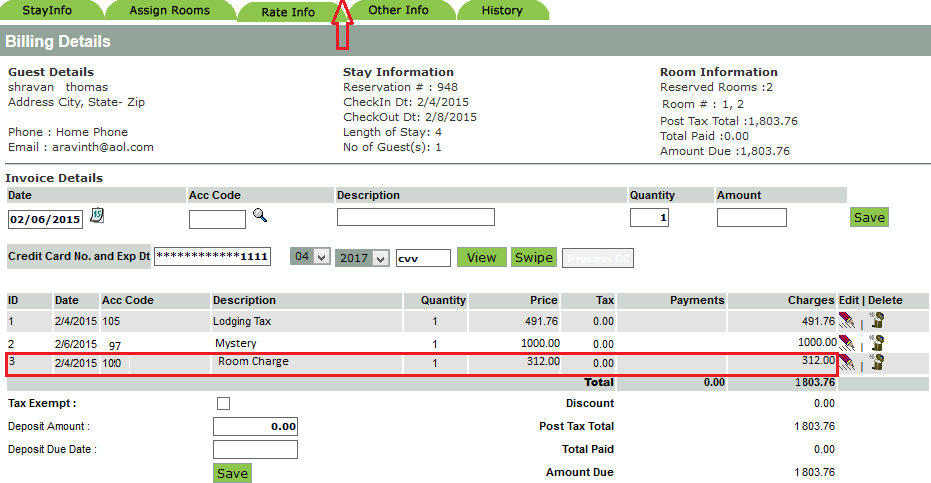
3. Ability to add promo code to the individual room
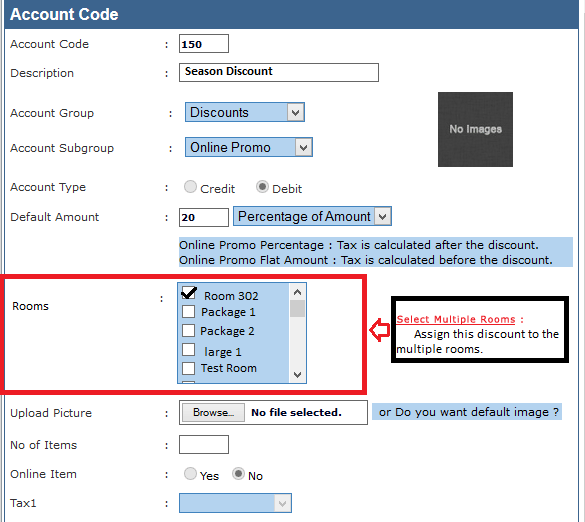
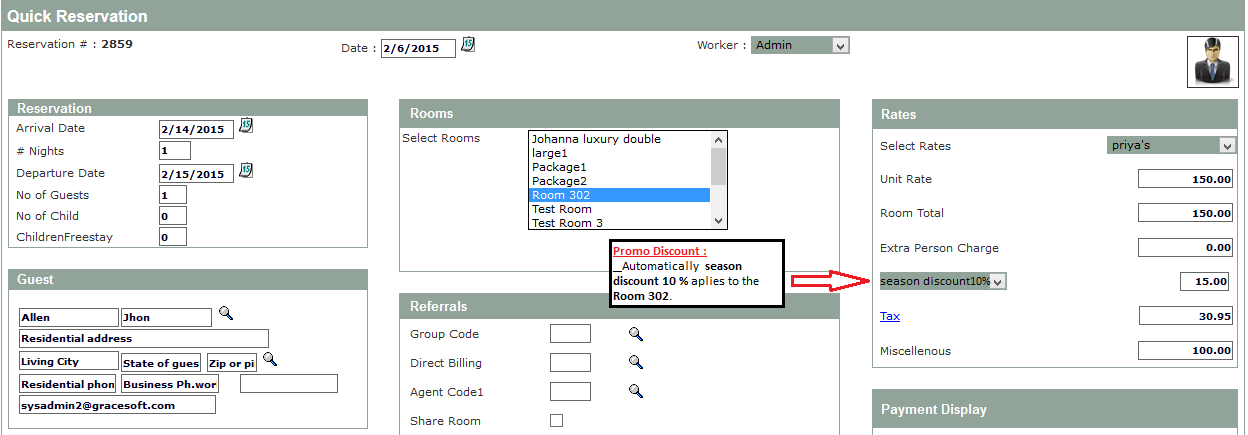
4. Multiple closed dates for OTAs
We can close bookings for room types from OTAs for multiple periods in a year.
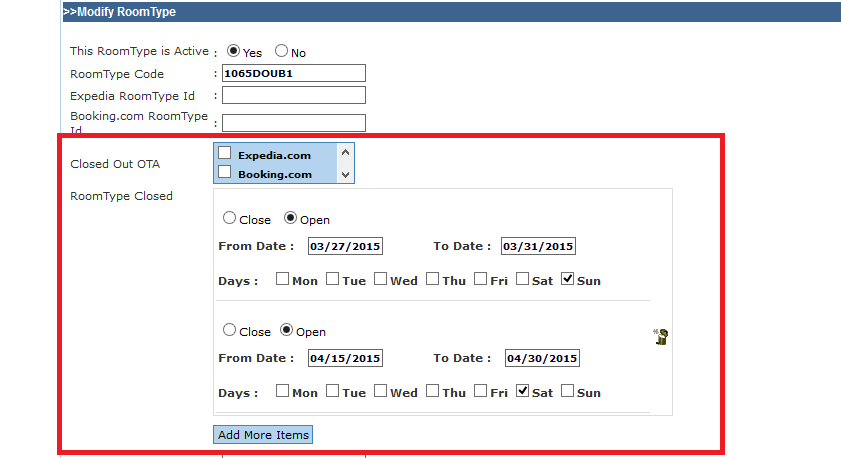
5. CMS Editor
Now website can be set up by the user itself by simple drag and drop / copy and paste options. This can be used as a standalone website or this can be used as online booking engine integrated with PMS.
1. Required template should be selected
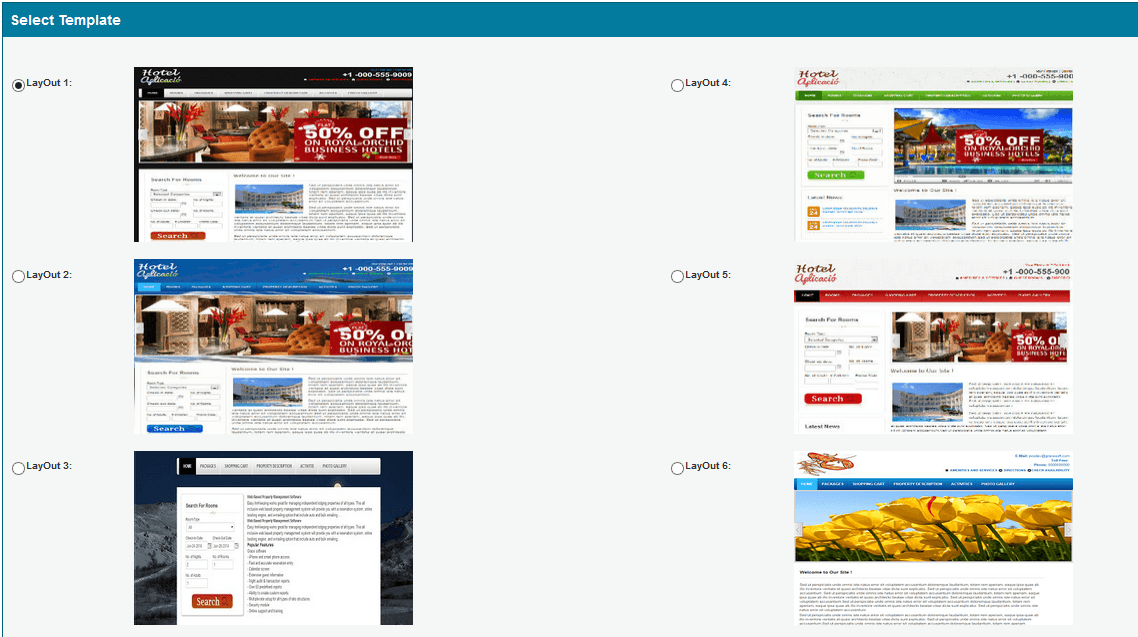
2. Click go to design button. Below page will be displayed
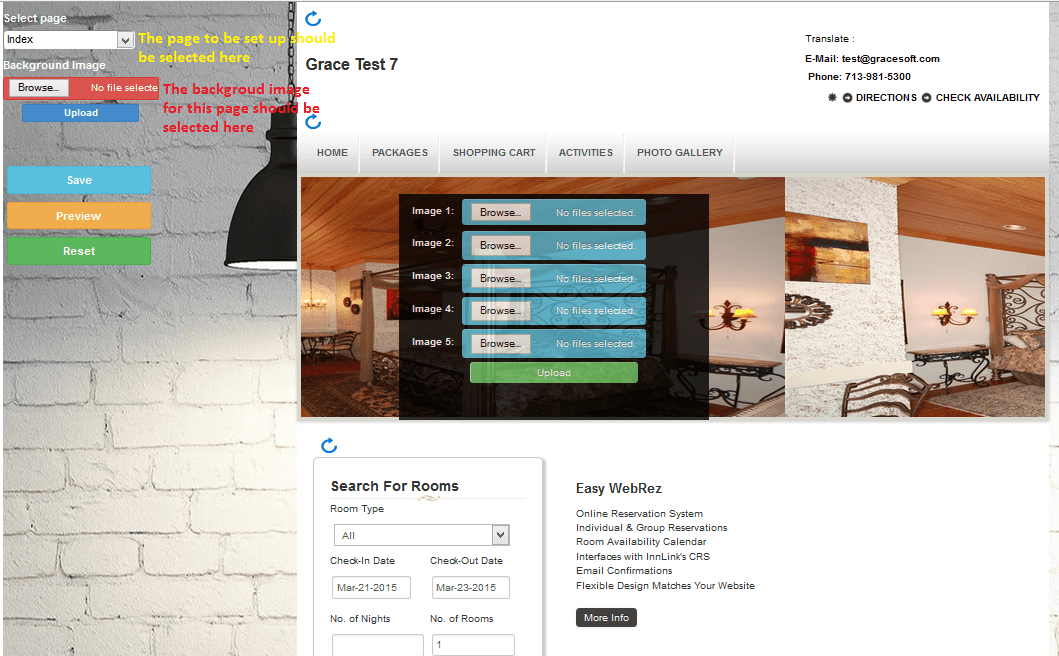
3. The page to be set up or edited should be selected from the ‘select page’ drop down list
4. Background image for this page can be uploaded by clicking browse button from the background image field and by clicking upload button.
5. Slider images can be uploaded
6. Widget field names can be edited
7. Page text can be edited
8. The menus can be moved in order and the header can also be edited. After aking all the changes , click save and preview.
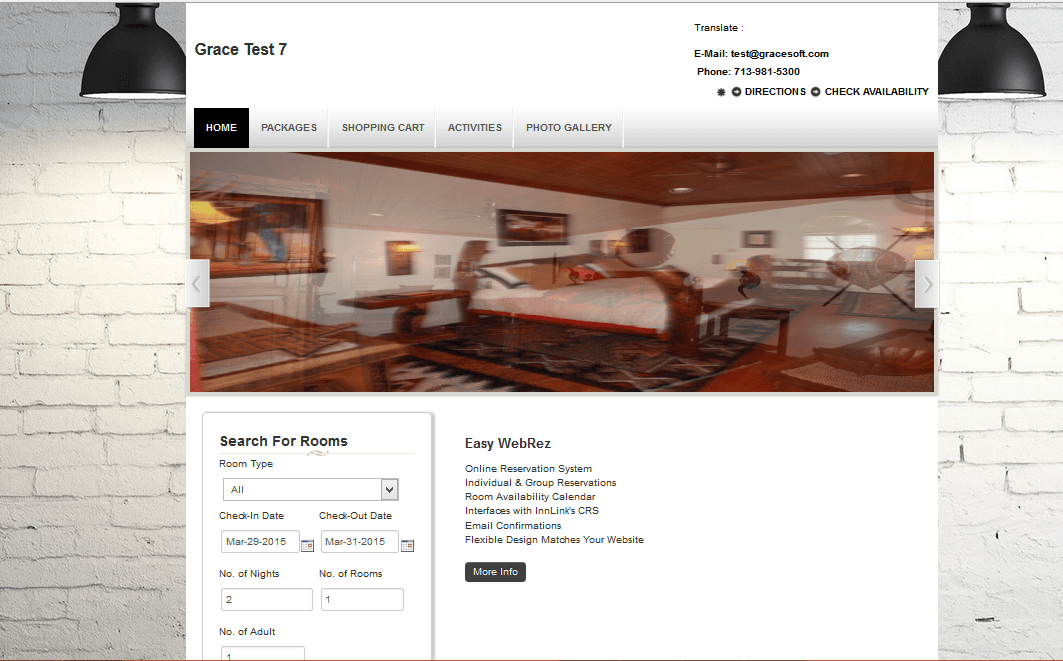
| PAGE NAME | PART OF THE PAGE | TITLE | EDIT | MOVE | UPLOAD |
| INDEX | HEADER | LOGO | YES | YES | NO |
| ADDRESS | YES | YES | NO | ||
| MENU | YES | YES | NO | ||
| IMAGES | SILDER IMAGES | NO | NO | YES | |
| BODY CONTENT | WIDGET | YES | YES | NO | |
| CONTENT | YES | YES | NO | ||
| ROOM's | YES | YES | NO | ||
| BACKGROUND IMAGE | IMAGE | NO | NO | YES
|
| ROOM ADDING | HEADER | LOGO | NO | NO | NO |
| ADDRESS | NO | NO | NO | ||
| MENU | NO | NO | NO | ||
| BODY CONTENT | WIDGET | YES | YES | NO | |
| CONTENT | YES | YES | NO | ||
| ROOM's | YES | YES | NO | ||
| BACKGROUND IMAGE | IMAGE | NO | NO | YES |
| ROOM ADDING 2 | HEADER | LOGO | NO | NO | NO |
| ADDRESS | NO | NO | NO | ||
| MENU | NO | NO | NO | ||
| BODY CONTENT | WIDGET | YES | YES | NO | |
| CONTENT | YES | YES | NO | ||
| ROOM's | YES | YES | NO | ||
| BACKGROUND IMAGE | IMAGE | NO | NO | YES |
| ROOM ADDING 3 | HEADER | LOGO | NO | NO | NO |
| ADDRESS | NO | NO | NO | ||
| MENU | NO | NO | NO | ||
| BODY CONTENT | WIDGET | YES | YES | NO | |
| Room details text | YES | NO | NO | ||
| ROOM's | NO | NO | NO | ||
| BACKGROUND IMAGE | IMAGE | NO | NO | YES |
| SHOPPING CART | HEADER | LOGO | NO | NO | NO |
| ADDRESS | NO | NO | NO | ||
| MENU | NO | NO | NO | ||
| BODY CONTENT | WIDGET | YES | YES | NO | |
| SELECTED ROOMS | NO | YES | NO | ||
| ROOM's | YES | YES | NO | ||
| BACKGROUND IMAGE | IMAGE | NO | NO | YES |
| SHOW POLICY | HEADER | LOGO | NO | NO | NO |
| ADDRESS | NO | NO | NO | ||
| MENU | NO | NO | NO | ||
| BODY CONTENT | WIDGET | YES | YES | NO | |
| SELECTED ROOMS | NO | YES | NO | ||
| ROOM's | YES | YES | NO | ||
| CONTENT | YES | YES | NO | ||
| BACKGROUND IMAGE | IMAGE | NO | NO | YES |
| ShowPolicy PACKAGES | HEADER | LOGO | NO | NO | NO |
| ADDRESS | NO | NO | NO | ||
| MENU | NO | NO | NO | ||
| BODY CONTENT | WIDGET | YES | YES | NO | |
| CONTENT | YES | YES | NO | ||
| BACKGROUND IMAGE | IMAGE | NO | NO | YES |
| PACKAGE SEARCH | HEADER | LOGO | NO | NO | NO |
| ADDRESS | NO | NO | NO | ||
| MENU | NO | NO | NO | ||
| BODY CONTENT | ROOM Content | YES | YES | NO | |
| BACKGROUND IMAGE | IMAGE | NO | NO | YES |
| Property Description | HEADER | LOGO | NO | NO | NO |
| Details | NO | NO | NO | ||
| MENU | NO | NO | NO | ||
| BODY CONTENT | Header | YES | NO | NO | |
| Property Image | YES | NO | NO | ||
| Rate Info | YES | YES | NO | ||
| General Info | YES | YES | NO | ||
| Credit Cards | YES | NO | NO | ||
| BACKGROUND IMAGE | IMAGE | NO | NO | YES |
| Property Activities | HEADER | LOGO | NO | NO | NO |
| Details | NO | NO | NO | ||
| MENU | NO | NO | NO | ||
| BODY CONTENT | Header | YES | NO | NO | |
| Property Image | NO | NO | NO | ||
| Activites | YES | NO | NO | ||
| General Info | YES | NO | NO | ||
| BACKGROUND IMAGE | IMAGE | NO | NO | YES |
| Property Amenities | HEADER | LOGO | NO | NO | NO |
| Details | NO | NO | NO | ||
| MENU | NO | NO | NO | ||
| BODY CONTENT | Header | YES | NO | NO | |
| Property Image | NO | NO | NO | ||
| Activites | YES | NO | NO | ||
| BACKGROUND IMAGE | IMAGE | NO | NO | YES |
| Thank You Booking | HEADER | LOGO | NO | NO | NO |
| Details | NO | NO | NO | ||
| MENU | NO | NO | NO | ||
| BODY CONTENT | WIDGET | YES | YES | NO | |
| Contact text | YES | YES | NO | ||
| BACKGROUND IMAGE | IMAGE | NO | NO | YES |
9. In each page the parts of the page which can be moved, edited and uploaded are shown below :
6. Marketing Statistics Report
This report can be used the get a report on sales responses made. We can track the number of calls made, fax, emails sent to the clients, total number of clients contacted on a day and also the total number of clients contacted in the given date range by each sales executive/all executives.
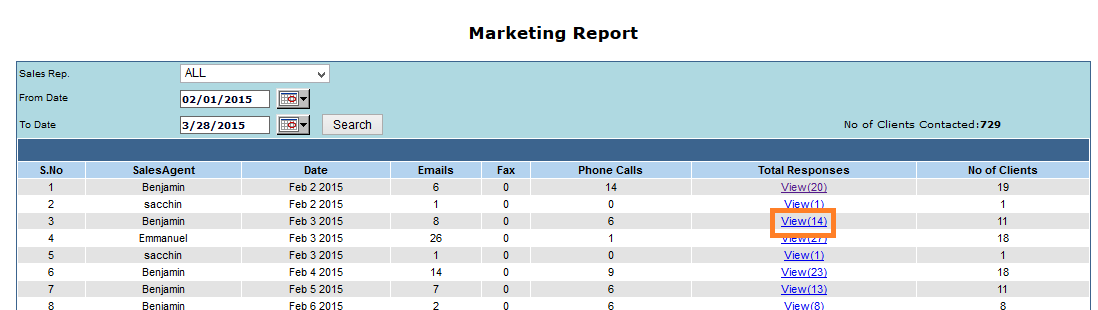
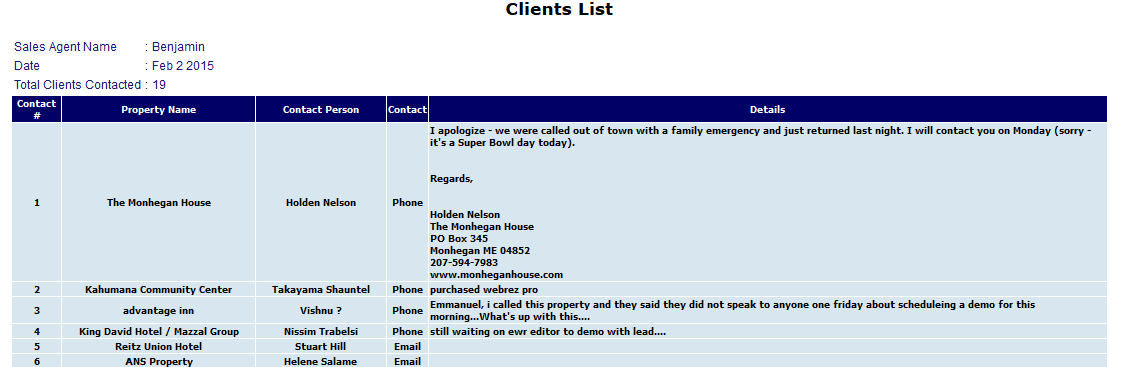
7. Ability to add credit card payments to guest bills for multiple names and/or multiple credit card numbers.
1. Atleast one of the options from ‘validation required, authorized.net , paypal or
2. CC avenue should be enabled. Click Setup > Online settings > Credit card to set up.
3. Click billing button from the reservation screen.
4. Account codes for the credit card payment should be selected
5. Billing information fields will appear as shown below.
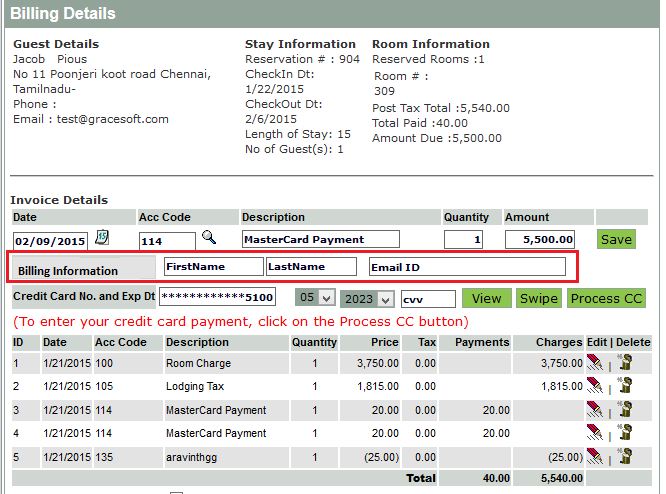
6. To add new credit card details, enter the personal information fields and credit card informations.
7. Existing guest can click ‘view’ and select the required CC detail
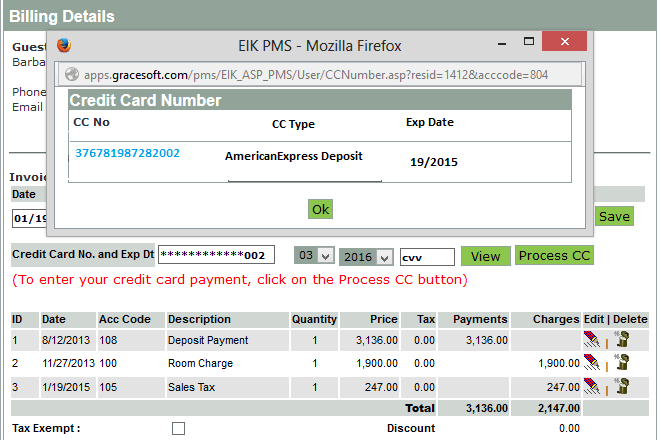
8. If additional card details needs to be entered, new details can be entered in the billing information fields. Payments can be shared and made using two different credit cards allowing multiple cards to be processed for the same reservation. Multiple Credit Card details will be saved with their names and email id.
9. The Credit card information used for the first time will be displayed in guest personal information screen by default.
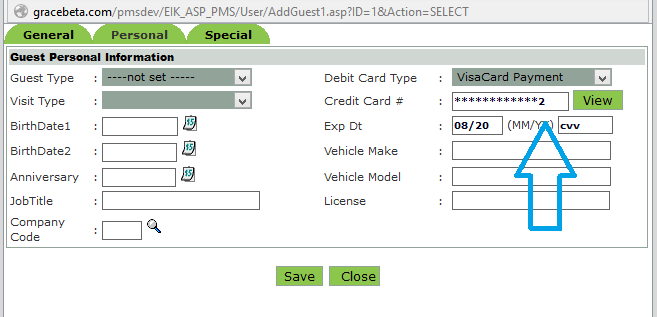
8. Charges breakdown on invoice to show the charges levied for each day
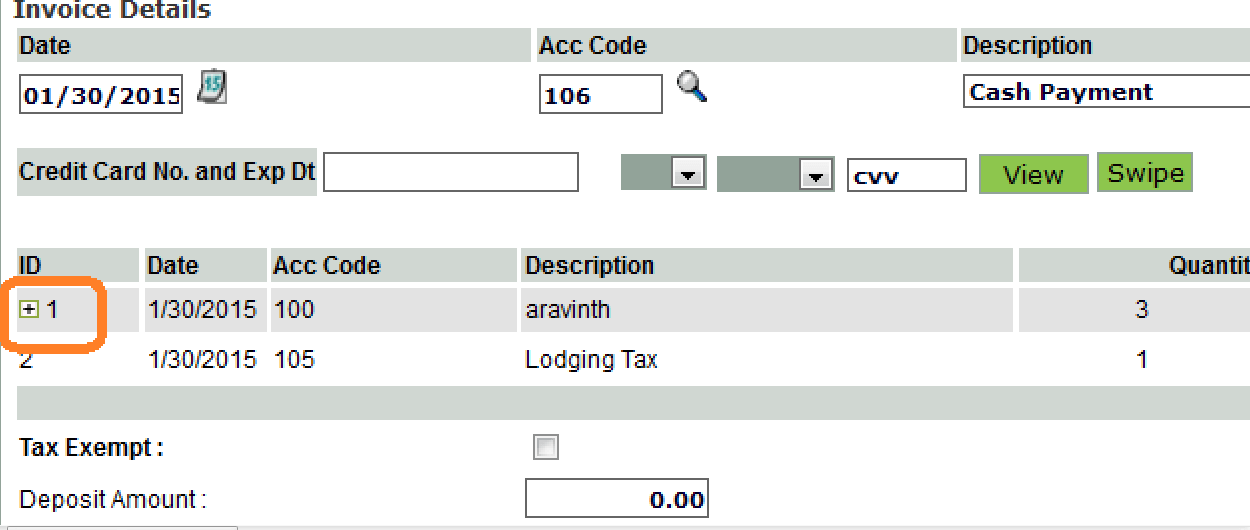
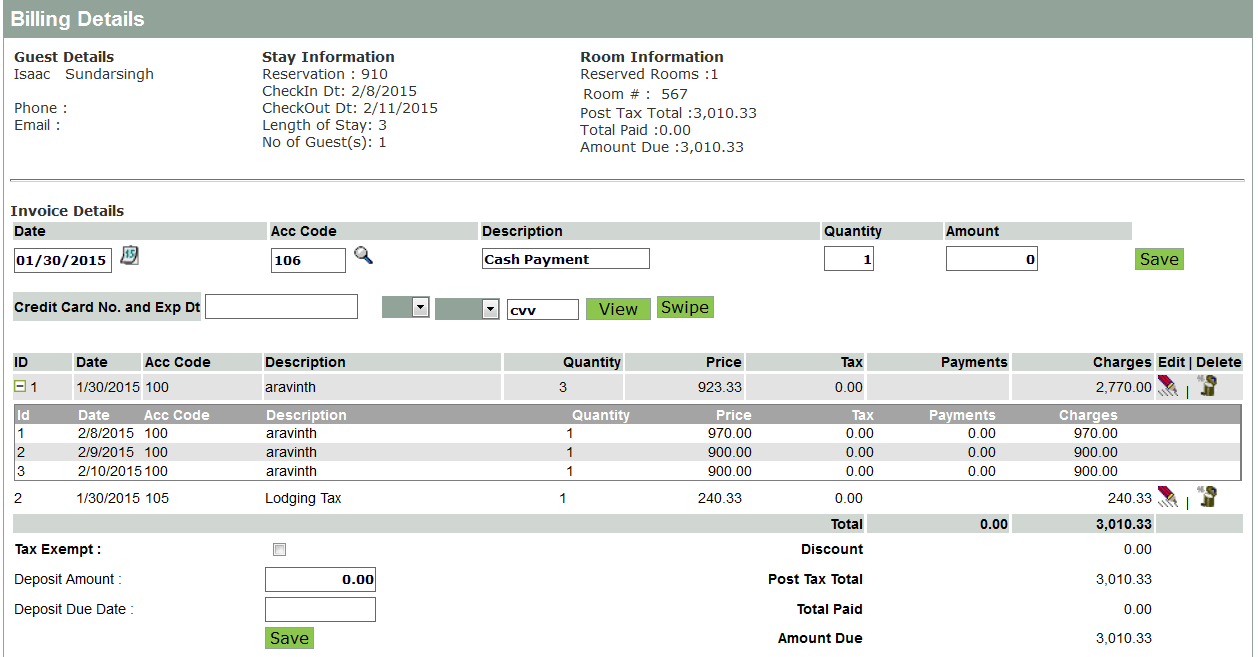
9. Credit card error messages – Credit card payment error messages have been reviewed and updated.
10. Change In OTA report
Reports -> Analysis reports -> Reservation by OTA - OTA report will be display clients list based on departed date only i.e only the list of clients who have checked out in the given date range.
11. GDS - Split reservation.
Split reservation has been enabled for bookings that come from OTAs where , when a room under a room type is not available for the whole data range searched through OTA for booking, reservations will be accommodated in the other rooms available under the same room type in that date range.
12. Child rate as extra person charge
1. Click Setup > Rate setup > Regular rates
2. Total number of guests is set up here in no. of guests field.
3. Children rate is set up in the children rate field.
4. As shown below if the total number guests exceeds and if the additional guest is a child, then the children rate will be considered and it will be added as extra person charge as shown below:
Rate set up Screen :
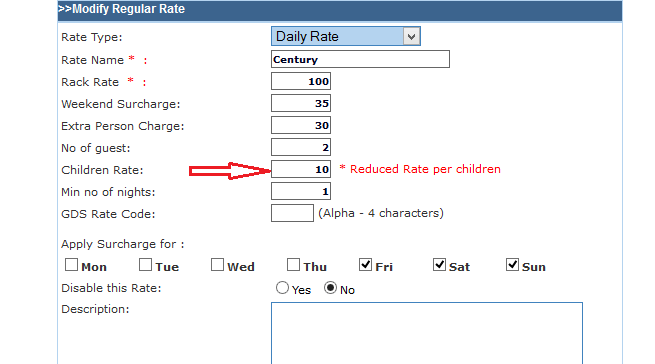
Reservation Screen :
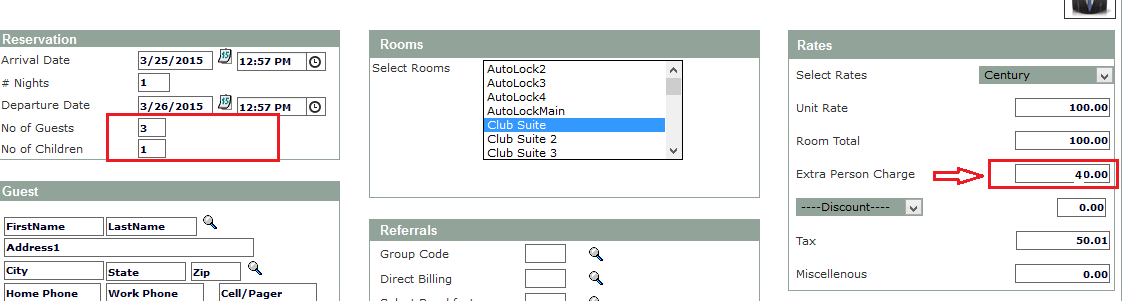
Child rate is added as extra person charge.
Billing Screen:
Child rate will show as a separate line item in the bill mentioned as extra person charge.
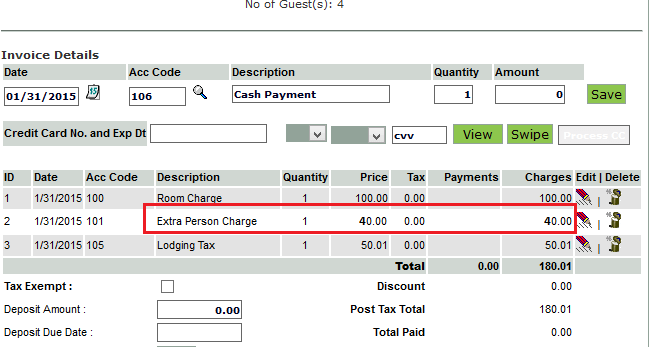
13. Renaming default account codes to retrieve dynamically in the bill
Ability to rename some of the default account codes and retrieve that dynamically in the bill which includes room charge, extra person charge and lodging tax.
14. Ability to have auto email as default for all reservations
1. Set up auto email. Click Reports > Letter > Auto email
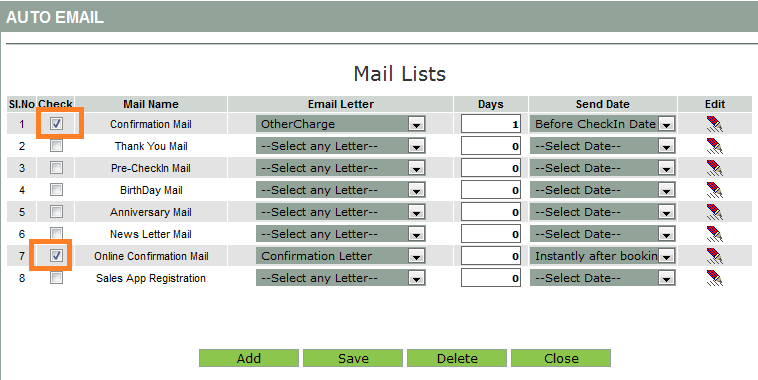
2. Click Features > Option settings - Check ‘always send email for reservations’ check box.
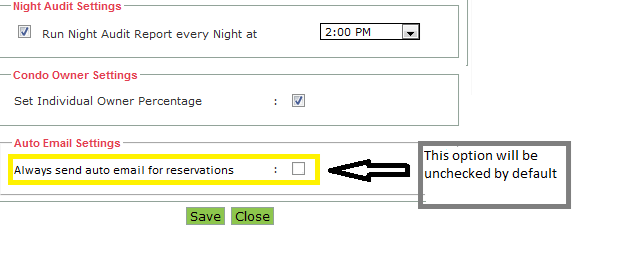
3. Enabling this will have auto email checked by default in quick reservation, full reservation, monthly and package reservation screens
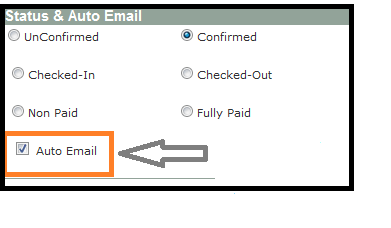
15. Picture Requirement in PMS - Picture size requirement is mentioned in screens where images are uploaded in PMS.
16. Group booking – Group name to display in the monthly calendar
An option is provided to choose between group name and individual name to be displayed in the monthly calendar
1. Click Features > Option settings
2. Under Chart settings set ‘Show Group Name’ option to Yes.
3. In the monthly calendar group name will be displayed. Otherwise, individual name will be displayed in the monthly calendar.
17. Trip advisor - Discrepancies in amount displayed has been fixed.
18. Night Audit report bug fixes
a. Partial inclusive and variable tax have been included.
b. Shared reservation total amount is shown separately for each guest.
Learn how switching to a new layout can improve your hotel management system. Discover the benefits of a streamlined interface, enhanced usability,...
Explore the latest features and improvements in Easy InnKeeping 8.7. Learn how these updates can help streamline hotel operations, improve guest...
Stay up to date with the latest features and improvements from GraceSoft. Explore the new update alert and discover how these enhancements can...
Be the first to know about new insights to build or refine your hospitality management function with the tools and knowledge of today’s industry.