
In the hotel industry, ensuring smooth operations is crucial. Hotel night audit is one such process that maintains financial health and efficiency. In this blog, we'll explain the concept and provide a step-by-step guide to run it effectively.
What is a Hotel Night Audit?
Front office audits are a vital part of management practice. It ensures that all departments work in sync and provide assurance for the reliability and thoroughness of Front-of-house accounting, including active non-guest transactions. In addition, the night audit ensures these processes stay up to date by reviewing daily reviews against revenue recorded at reception.
Night audits are an essential part of managing hotel accounts. It not only prevents fraud and error but also monitors account credit to ensure that guests are receiving the correct amount for their stay as well as timely reporting back up-to-date information on any issues or unusual transactions to help managers make informed decisions quickly when it comes to handling payroll checks! In addition, they ensure that money is being spent appropriately, which can help settle expenses in the future.
Hotel night audits, why are they important?
The daily night audit helps summarize how much money was made or lost from transactions at the front desk in one business day. In addition, the night auditor is responsible for going through the guest ledger verifying check-ins and no-shows. They can also update pending reservations and payments.
How to Run a Hotel Night Audit?
There are several steps involved in a hotel night audit, and here's a comprehensive guide to help you navigate through the process smoothly:
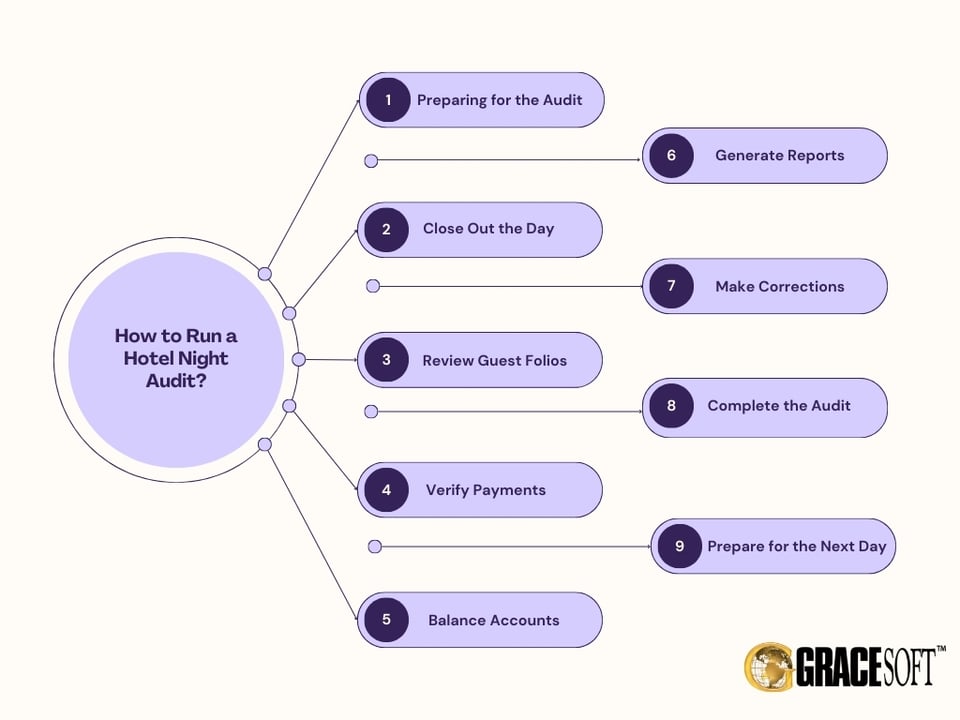
1. Preparing for the Audit:
- Ensure that all daily financial transactions are properly recorded in the property management system (PMS).
- Check that all guest check-ins and check-outs are correctly posted.
- Verify that all charges, payments, and adjustments are accurately documented.
2. Close Out the Day:
- In the PMS, close out the current business day and initiate the night audit process. This typically involves a system-generated command.
- Temporarily prevent any further check-ins or check-outs while the audit is in progress.
3. Review Guest Folios:
- Examine individual guest folios to check for discrepancies and ensure that all charges and payments match the guest's expectations.
4. Verify Payments:
5. Balance Accounts:
- Ensure that the balances in the guest ledger and accounts receivable match the general ledger.
- Identify and rectify any discrepancies or errors.
6. Generate Reports:
- Run various management reports, including the daily revenue report, occupancy report, and arrival/departure report.
- Analyze the data to gain insights into the hotel's financial performance.
7. Make Corrections:
- If errors or discrepancies are identified during the audit, correct them in the PMS to maintain accurate financial records.
8. Complete the Audit:
- Once all discrepancies are resolved and accounts are balanced, complete the night audit process in the PMS.
9. Prepare for the Next Day:
- Open the next business day in the PMS, ensuring that the hotel is ready for a new day of operations.
Performing the Night Audit with GraceSoft's Easy Innkeeping Hotel Software
GraceSoft's Easy Innkeeping hotel management software simplifies the night audit process and offers various helpful features. Follow these steps to make the most of this software:
How to Run Night Audit
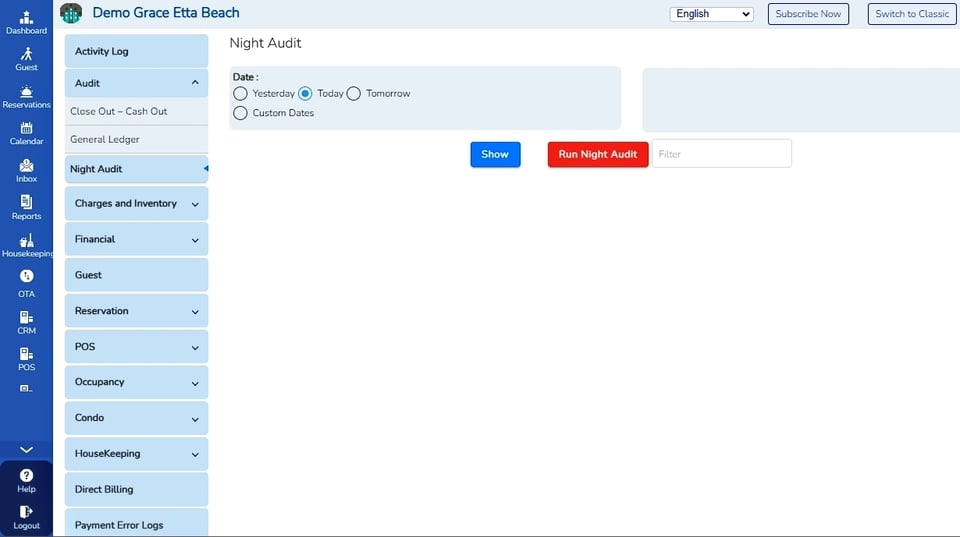
1. Generate Night Audit Report:
- A night audit report is generated only after an administrator or manager at the property has confirmed that all transactions for the day are completed.
2. Initiate the Night Audit:
- To generate the night audit report, an administrator or manager must "Run Night Audit" using the following steps:
- Go to Reports > Audit > Run Night Audit.
- Enter any previous date in the date field.
- Click "Run Night Audit Now."
- The software will submit all transactions completed for that particular date.
To View Night Audit Report
1. Access the Night Audit Report:
- After running the night audit, you can access the Night Audit Report as follows:
- Go to Reports > Audit > Night Audit Report.
- Enter the same date that was entered on the "Run Night Audit" screen.
- Click "Display Results."
- This report will include all reservations that are checked in, along with transactions, deposits, refunds, or payments made on that date.
To View Night Audit Details Report
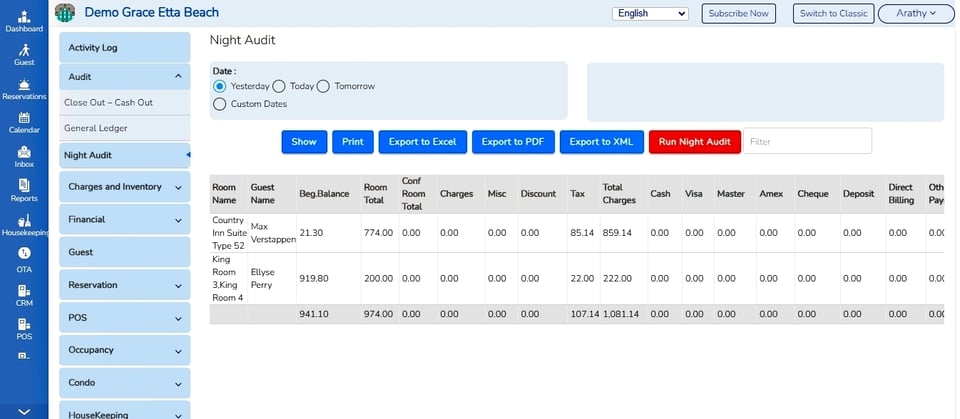
1. Night Audit Details Report:
- If your property utilizes Hourly Rentals or Direct Billing, you may prefer to access the Night Audit Details Report. Here's how to do it:
- After running the night audit, go to Reports > Audit > Night Audit Details Report.
- Enter the same date that was entered when running the night audit.
- Click "Display Results."
- This report includes reservations that are checked in, along with transactions, received deposits, refunds, payments, and also provides totals for Hourly rentals, miscellaneous charges categories, and Direct Billing.
Night Audit History
1. Access Night Audit History:
- The Night Audit History feature displays a history of the date, time, and the person who ran the night audit process.
2. Rerun the Night Audit:
- After viewing previous night audit data, users can choose to rerun a night audit by clicking on "Run Night Audit Report Now." The audit will run at the date and time the button is clicked.
Close Out – Cash Out Report
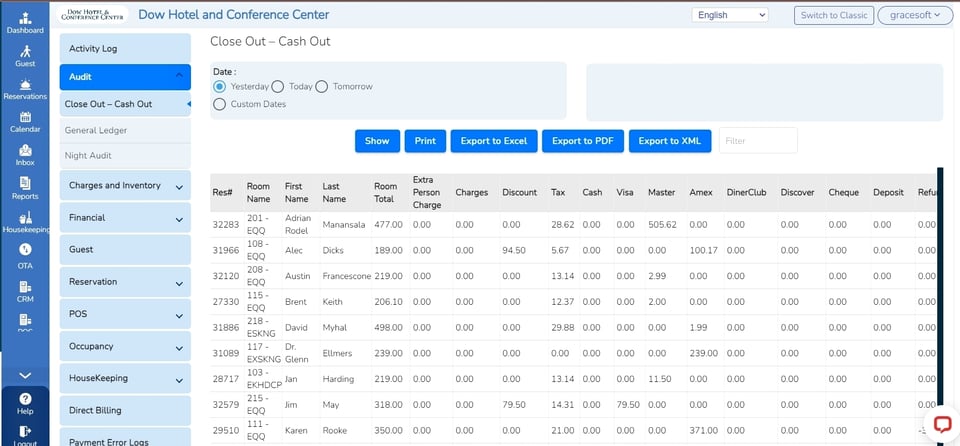
1. Generate Close Out – Cash Out Report:
- The Close Out / Cash Out Report provides a total of payments collected for a specific payment type on a given day.
- To access this report, go to Report > Audit > Close Out-Cash Out.
- Enter the date and click "Display Results."
- The report will display every reservation that processed a payment for that day, and totals for each payment type will appear at the bottom of the report.
Night Audit Occupancy Report
1. Retrieve Night Audit Occupancy Report:
- The Night Audit Occupancy Report displays daily rates, taxes, payments, discounts, and refunds processed for all currently occupied rooms in the property for a particular date.
- To access this report, go to Report > Audit > Night Audit Occupancy Report.
- Enter the date and click "Display Results."
GraceSoft's Easy Innkeeping Hotel Software provides a comprehensive set of tools and reports to assist you in managing your hotel's night audit process with efficiency and accuracy. By following these steps, you can make the most of the software's capabilities and ensure your night audit runs smoothly.
How to Run Night Audit Automatically
Running the night audit manually is one option, but GraceSoft's Easy Innkeeping Hotel Software also allows you to automate this essential process. Here's how:
1. Access Default Settings:
- Navigate to Setup >> Front Office >> under the Basic section >> Default Settings in the software.
2. Night Audit Settings:
- Scroll to the bottom of the default setting screen to find "Night Audit Settings".
- Enable the checkbox to activate the automatic night audit generation.
- Choose the time you want the night audit to be generated each day.
3. Save Settings:
- Once you've configured the settings, save them. This ensures that your preferences are applied.
4. Automatic Night Audit:
- With the settings in place, the night audit report will be automatically generated every day at the defined time. To view the generated night audit report, simply click on the "Show" button on the night audit report.
- Automating the night audit process not only saves time but also ensures consistency in your hotel's financial management.
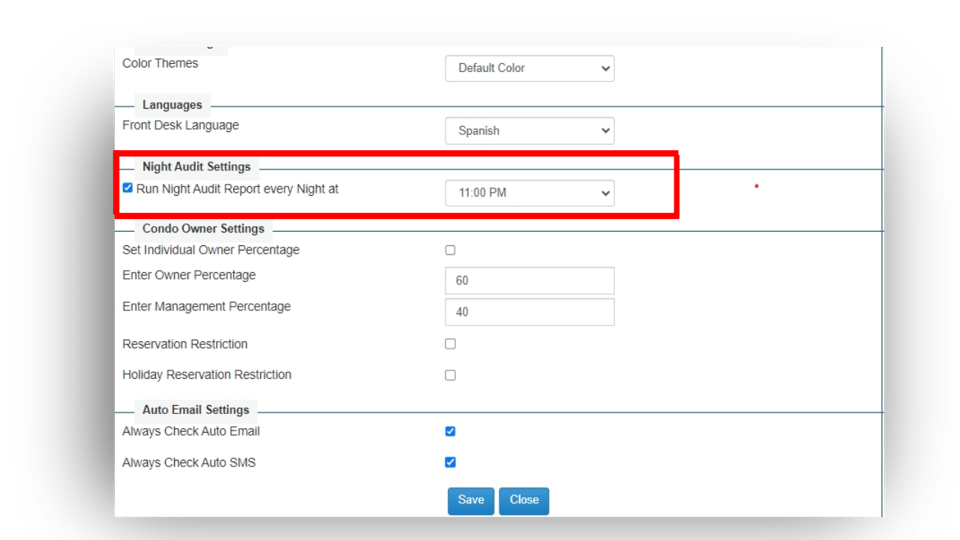
How to Customize Category Columns on the Night Audit Report
The night audit report comes with predefined columns for sales item charges, but Easy Innkeeping Hotel Software allows you to customize these columns to align with your specific needs. Here's how you can do it:
1. Access Inventory Items:
- Go to Setup >> Front Office >> under the Account section >> Inventory Items in the software.
2. Open Main Group for Customization:
- Open any main group that needs to be displayed as a separate column in the night audit report.
3. Show in Night Audit Report:
- On the main group page, enable the checkbox for "Show in Night Audit Report".
- Save the page to apply the changes.
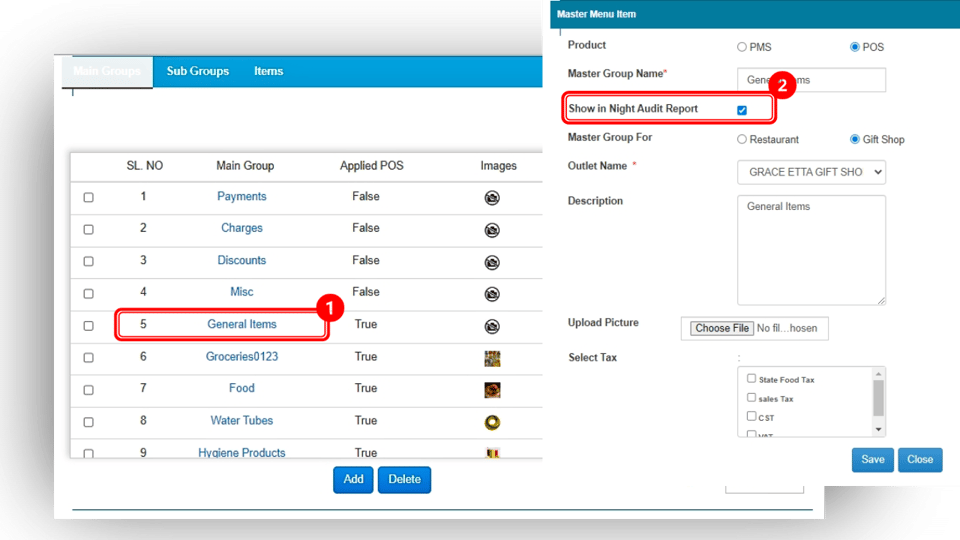
Customizing category columns gives you the flexibility to tailor the night audit report to your unique requirements, providing a more detailed and relevant overview of your hotel's financial transactions.
GraceSoft's Easy Innkeeping Hotel Software provides a comprehensive set of tools and reports to assist you in managing your hotel's night audit process with efficiency and accuracy. By following these steps, you can make the most of the software's capabilities and ensure your night audit runs smoothly.
Would you like to see how GraceSoft Easy Innkeeping Hospitality Platform works?